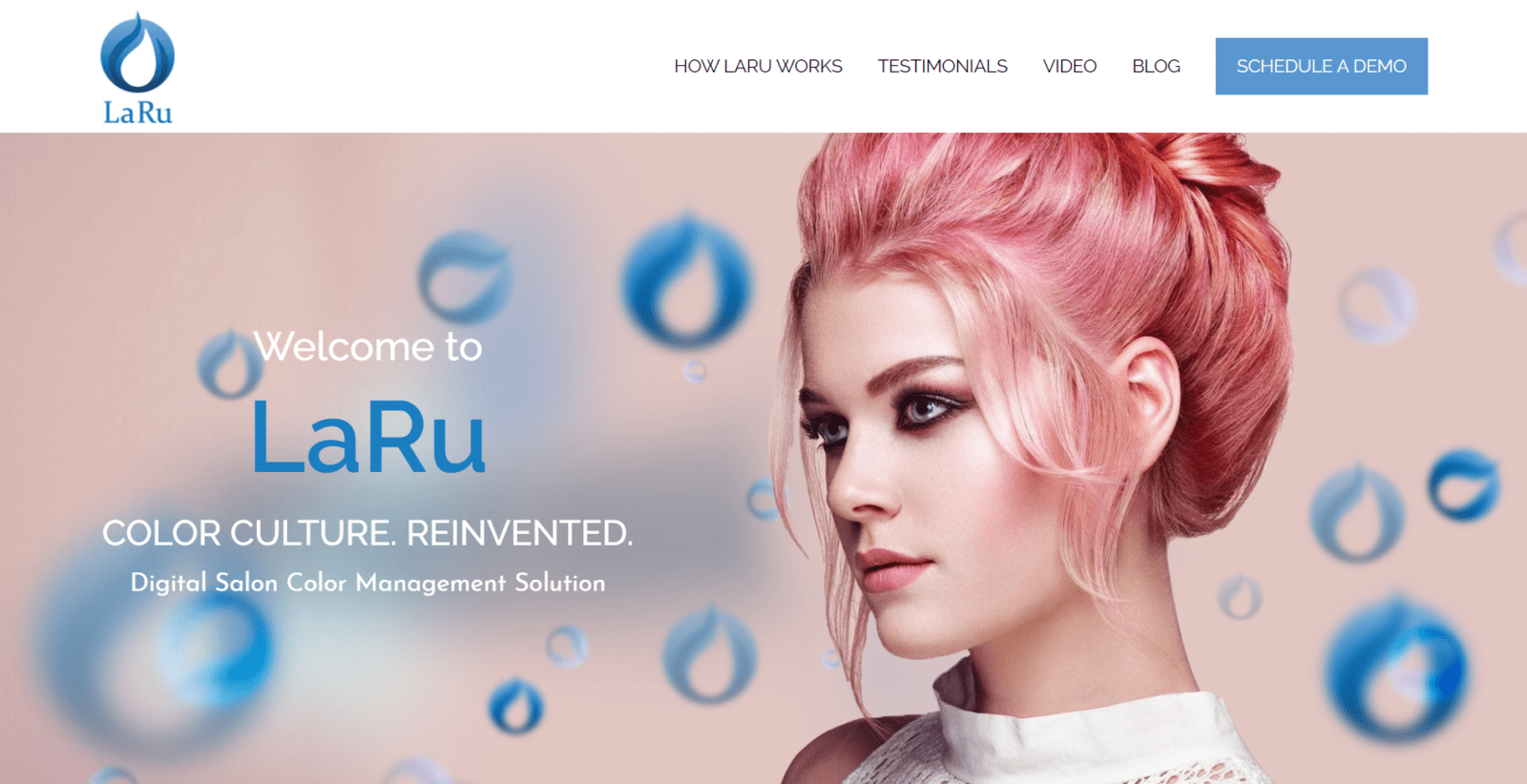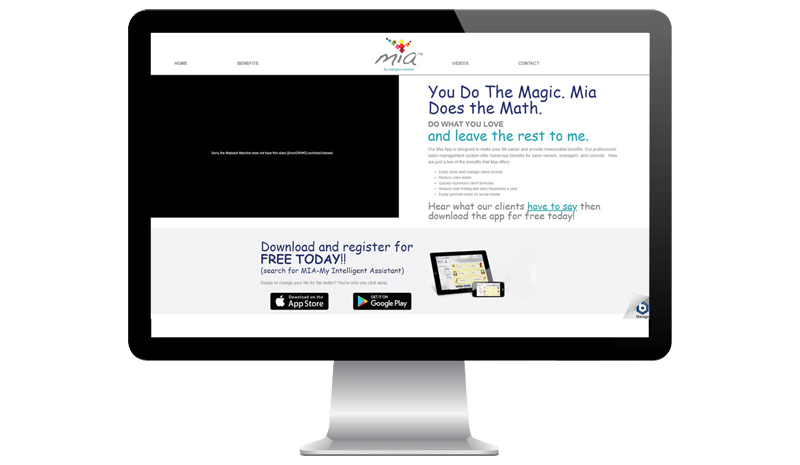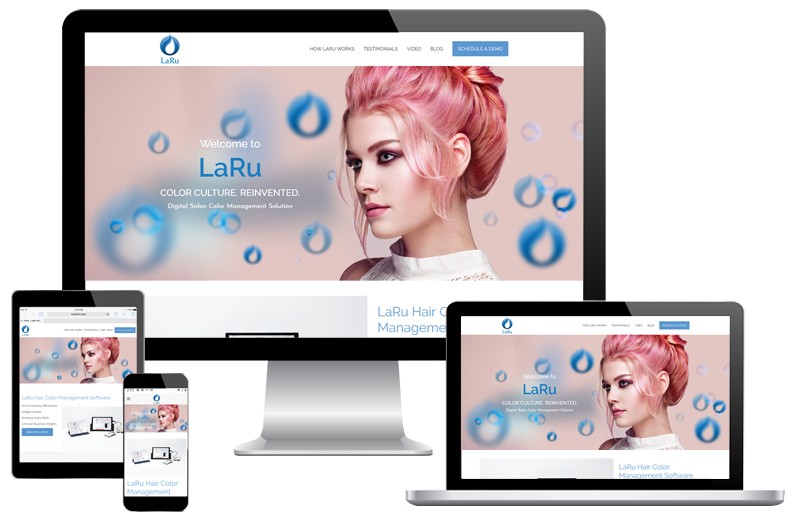LaRu
LaRu By Suretint offers Salon Hair Color Management Software to ensure you get the same color every single time.
Platform: WordPress with Animation
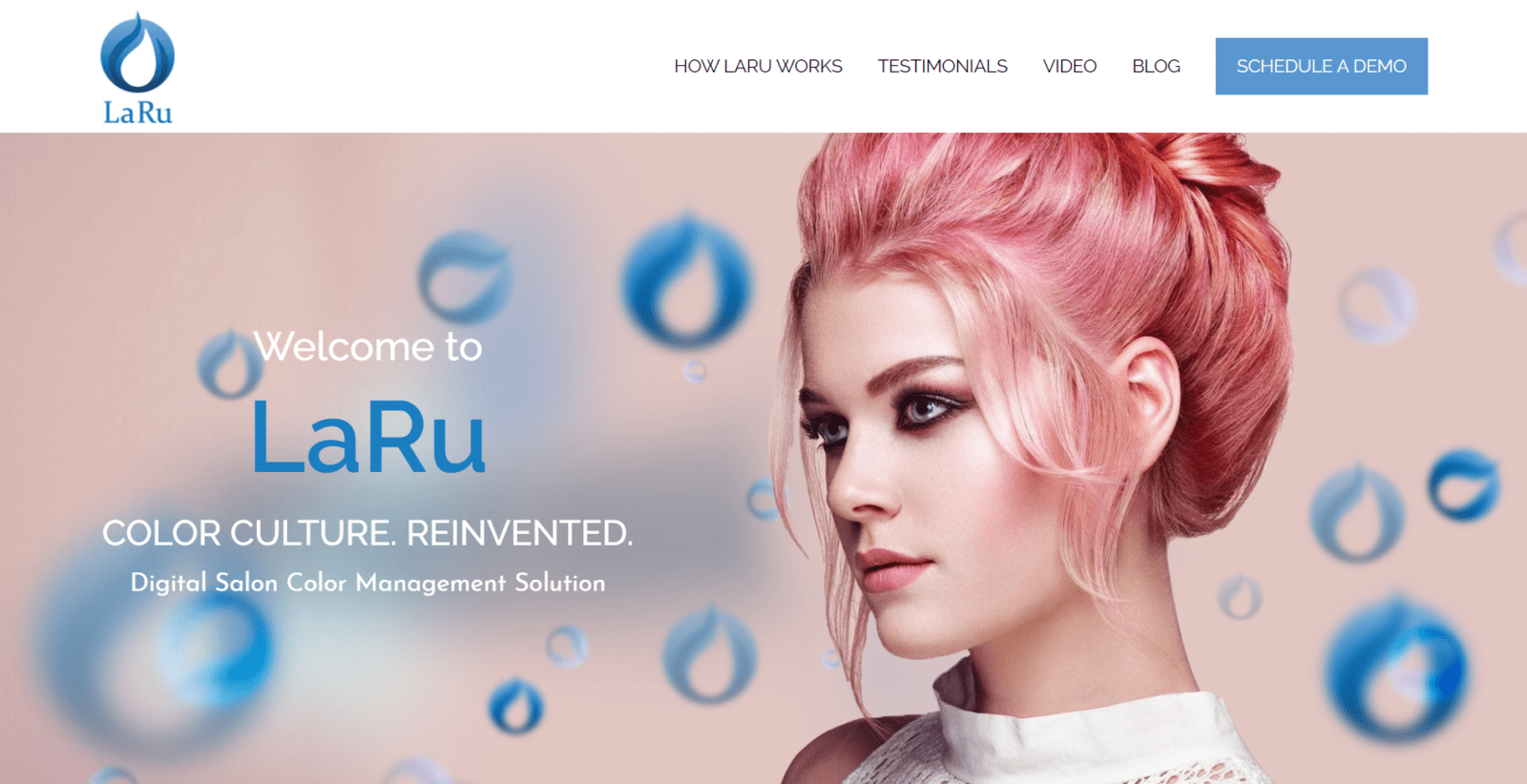
Before
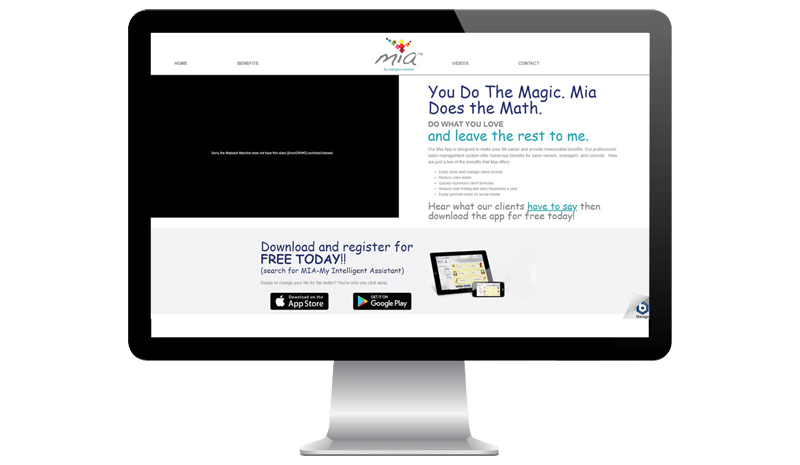
After
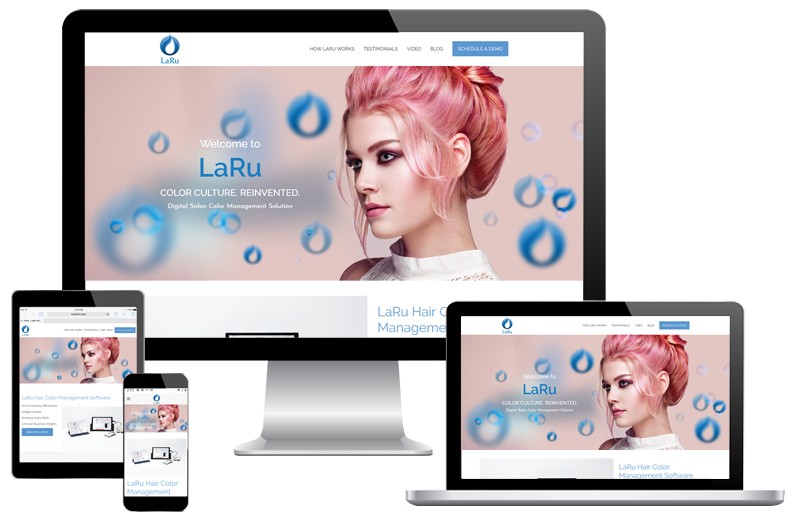
LaRu By Suretint offers Salon Hair Color Management Software to ensure you get the same color every single time.
Platform: WordPress with Animation